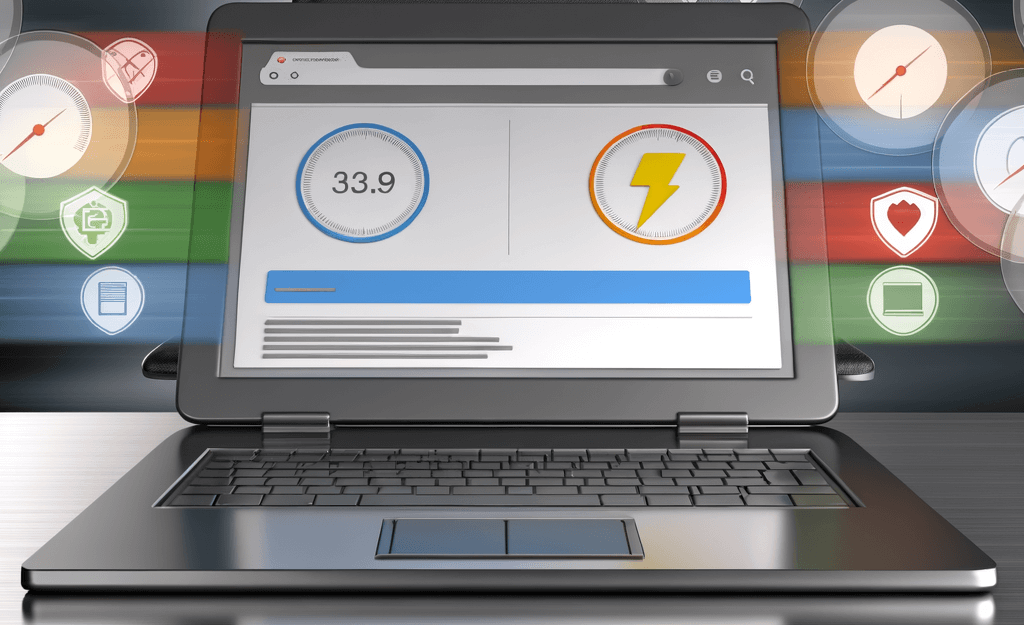
If you want to enhance the speed and performance of your WordPress site, one effective strategy is to disable unused plugins. Plugins are great for adding functionality, but keeping inactive ones can slow down your website and increase security risks. Follow this simple guide to deactivate those unnecessary plugins and give your site a speed boost.
How to Determine Which Plugins Aren't in Use
- Review Your Site's Functionality: Think about the features you currently use on your site. If there are plugins you don’t use or remember installing, consider disabling them.
- Look for Inactive Plugins: In the Plugins section of your dashboard, inactive plugins will be listed and highlighted. These are candidates for deactivation.
- Check Plugin Settings: Some plugins add additional settings or features to your site. If you notice settings tabs or options that you haven't accessed, it’s likely that the corresponding plugin is not in use.
- Review Usage Analytics: If you have access to analytics that indicate user interaction (like form submissions or SEO tracking), see if certain plugins have been involved in any recent activity.
- Test Your Site Performance: You can temporarily deactivate a plugin and run a performance test on your site to see if the speed improves or if any functionality is impacted.
Step-by-Step Guide to Disable Unused Plugins
- Log in to Your WordPress Dashboard: Enter your credentials to access the admin area of your site.
- Go to the Plugins Section: In the left sidebar, click on Plugins to see a list of all installed plugins.
- Identify Unused Plugins: Use the information from the previous section to determine which plugins are not in use.
- Deactivate Unused Plugins:
- Find the plugin you want to disable.
- Click on the Deactivate link underneath the plugin name.
- Delete Unnecessary Plugins (Optional):
- After deactivating, if you’re sure you won’t need the plugin again, click on the Delete link to remove it completely from your site.
- Repeat as Needed: Continue the process for any other plugins you want to deactivate or delete.
- Check Your Site Speed: After managing your plugins, consider using a speed test tool to check the performance improvements made.
Final Thoughts
Disabling unused plugins is a quick win for enhancing your WordPress site's speed and security. Regularly reviewing and managing your plugins can help keep your website efficient and user-friendly. Take a few minutes to clean up your plugins today for a faster WordPress experience!



